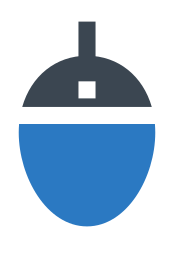How to Test and Calculate Your Mouse DPI (Step-by-Step Guide)
Did you ever wonder why your mouse seemed to move too fast or too slowly at times? It’s all about DPI (Dots Per Inch).
In simple words, DPI controls how far your cursor moves on the screen when you move your mouse by one inch. A higher DPI means the cursor flies across the screen with little movement, whereas a lower DPI means the cursor moves more slowly.
The importance of this is as follows:
Gamers need the right DPI for accuracy and quick reactions
Designers rely on DPI for precise editing.
Even everyday users benefit from smoother and more comfortable control.
DPI is like the speedometer on your mouse. Basically, it measures how sensitive your mouse is. High DPI = faster cursor movement (good for large monitors or fast gameplay). Low DPI = slower cursor movement (better for accuracy and control). Here's the catch: DPI isn't the same thing as sensitivity. DPI is hardware-based (how many dots per inch your sensor can detect). Sensitivity is software-based (how your computer interprets your DPI). For example, if your mouse is set to 800 DPI, moving it 1 inch will move your cursor 800 pixels on the screen. Ideal DPI Ranges: Casual use / Office work → 800–1200 DPI Graphic designers → 800–1600 DPI FPS gamers → 400–800 DPI (for better accuracy)
How to Test the DPI of Your Mouse
1. Using Online Tools (Quick & Easy).
If you want the fastest way to test your mouse DPI, online tools are your best friend.
How it works:
- Open the Mouse DPI Checker Tool in your browser.
- Place your mouse at the starting point on the screen.
- Move your mouse a set distance (e.g., 2 inches).
- The tool calculates your DPI based on how far your cursor moved.
Try it yourself with our free Check Mouse DPI Online Tool. It’s quick, simple, and requires no software installation.
2. How to Check DPI on Windows (10 & 11)
If you’re using Windows, you can check and adjust DPI through built-in settings.
Windows 10
- Click Start → open Settings.
- Go to Devices → Mouse.
- Under Related Settings, click Additional Mouse Options.
- In the new window, select the Pointer Options tab.
- Look for the pointer speed slider — this affects how your DPI feels.
Windows 11
- Press Windows + I to open Settings.
- Go to Bluetooth & Devices → Mouse.
- Adjust the Mouse Pointer Speed slider.
- For exact DPI values, check your mouse brand’s software (Logitech, Razer, etc.).
Tip: Modern gaming mice have DPI buttons that show or change DPI instantly.
In case you’re still unsure, you can always use our [Check Mouse DPI Online Tool].
Using this guide, you’ll learn how to test, check, and calculate your mouse DPI – whether you’re using Windows 10, Windows 11, Mac, or online tools.
Don’t wait, try our free Check Mouse DPI Online right now.